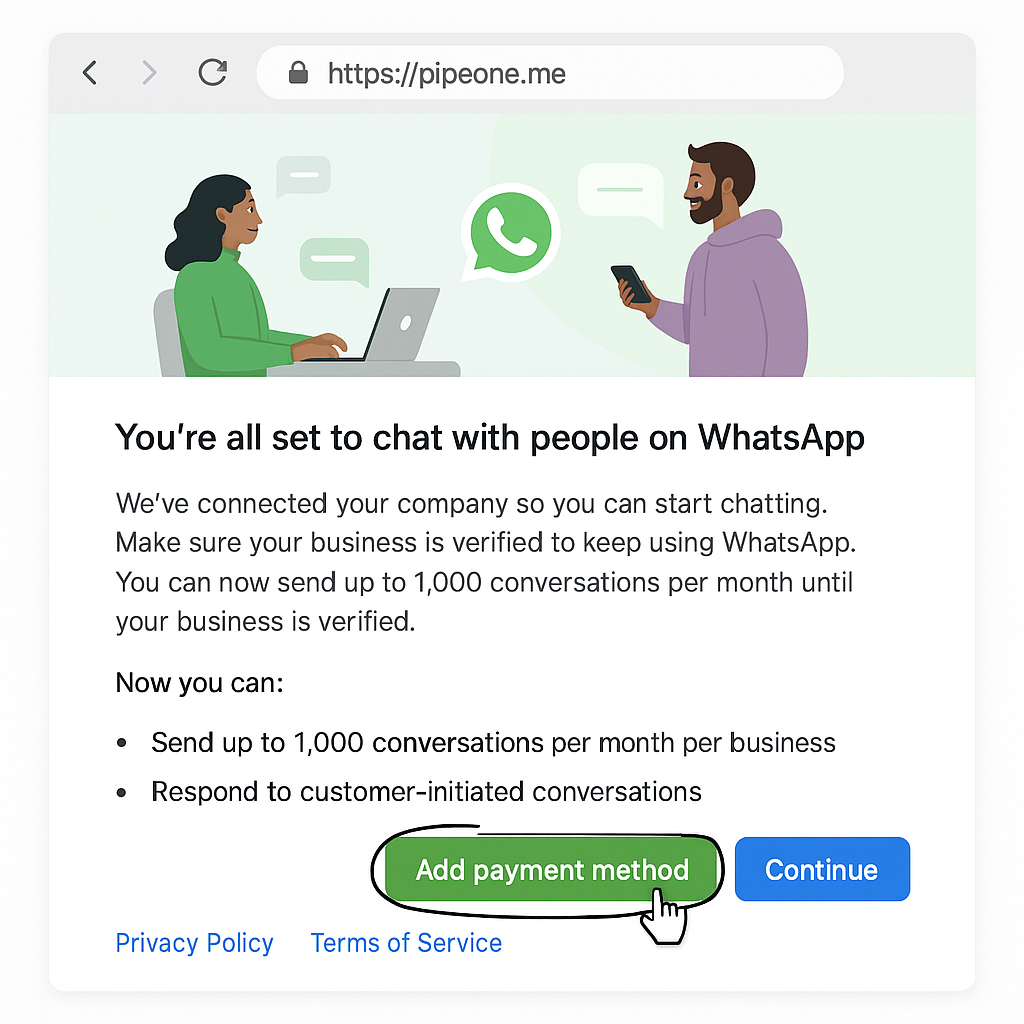Migrating WhatsApp from another partner
Migrating your WhatsApp Business Account (WABA) from one partner to another involves several steps to ensure a smooth transition. Here's a step-by-step guide to help you through this process.
Prepare your environment
Disable PABX: Ensure that your phone system (PABX) is configured to receive verification calls. This is necessary for receiving a verification code during the migration process.
NOTE: If your number is from a mobile device, you can also receive the verification code via text instead of a call.
Admin Access to Business Manager: Log in to your Meta Business Manager account. Ensure you have admin-level access.
Payment method: Make sure to have your credit card during the setup process to pay for the WhatsApp Business sessions.
2. Disable two-factor authentication (2FA)
Navigate to Phone numbers and click on the gear icon.
Select the configuration icon
Select the Two-step verification tab and turn it off. If this doesn't work, follow Meta's instructions to resolve the issue. Ensure you have a valid email address associated with your account.
3. Access PipeOne
Open a new tab and log in to PipeOne.
Navigate to Channels and Integrations and select WhatsApp
4. Authorize and configure
Log in to your Facebook account using the same admin credentials as your Business Manager.
Authorize Meta and PipeOne: Accept the terms and conditions to connect your Meta account with PipeOne.
Select the business portfolio
IMPORTANT: If you are migrating from another partner, choose "Create a WhatsApp Business Account". Using an existing account may cause payment restrictions on this following screen the way you’re seeing on this example:
Configure WhatsApp profile: Set up your WhatsApp Business Profile. Note that you can edit this information at any time.
Add WhatsApp number: You can receive a free WhatsApp number or add an existing one. Confirm the number via SMS or phone call.
IMPORTANT: If your number from a landline phone you will need to confirm via phone call.
Authorize PipeOne
Add a payment method: To send messages actively, you may need to add a payment method, which is a requirement from Meta for active messaging capabilities. Otherwise, you can receive messages passively and respond. The payment method is a requirement from Meta, not PipeOne
Important considerations
Ensure you have a credit card ready to add your payment information on Meta for template purchases and future sessions.
Verify that your Meta Business Manager account is fully verified and that your business display name is approved.
By following these steps, you can successfully migrate your WhatsApp Business Account from one partner to another, ensuring minimal disruption to your messaging services.