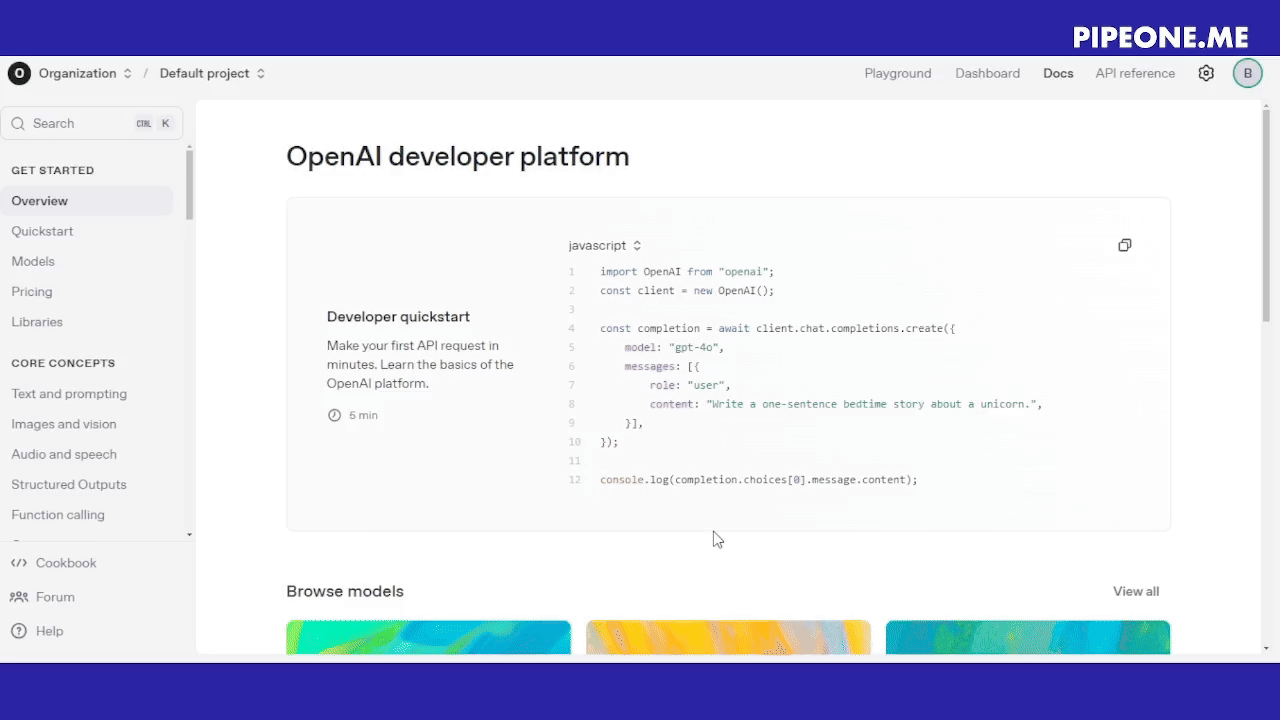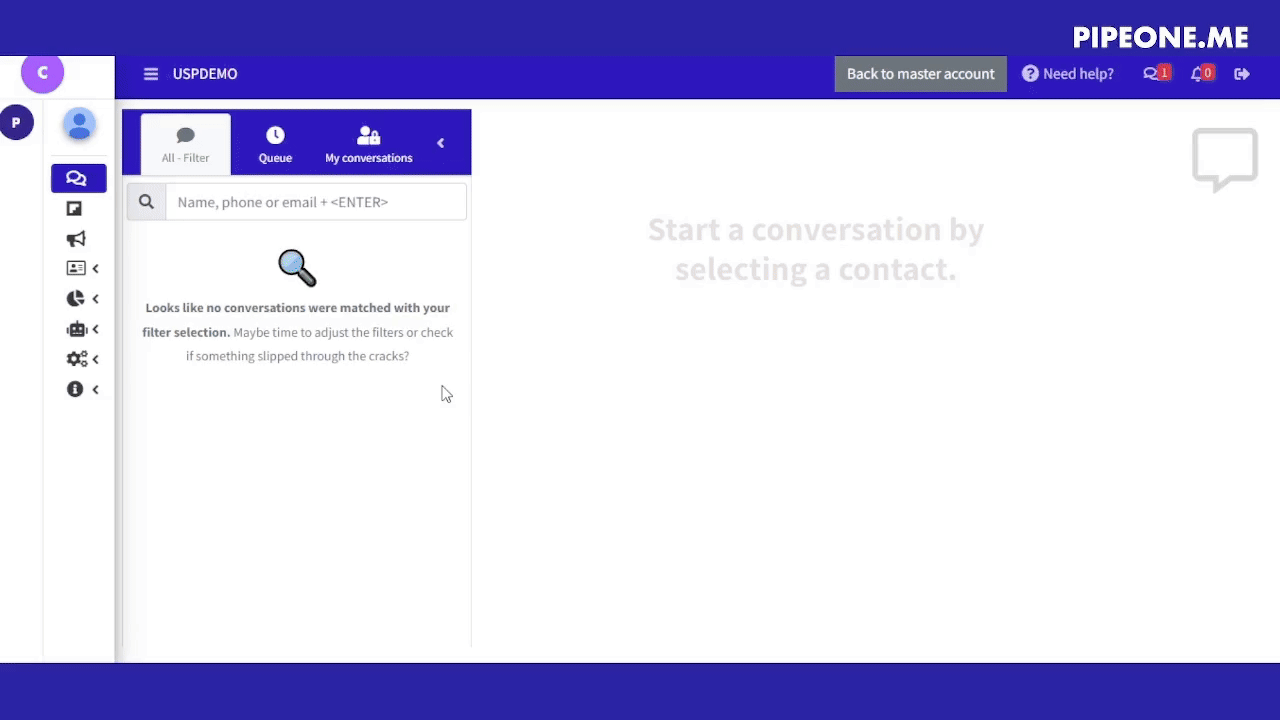Generating a new OpenAI API key and integrating on PipeOne
This integration enables your business to activate an AI agent within your PipeOne account to efficiently manage all customer messages. An OpenAI account and API key is required. To set up your assistant, visit AgentELO - a platform created and powered by PipeOne to simplify the process of configuring your own AI agent.
1. Create an OpenAI account or log in
If you don't already have an account, visit OpenAI's website and sign up for a new account. If you already have an account, simply log in.
2. Access the API section
Once logged in, you’ll be directed to the OpenAI platform dashboard. From there:
Click on your profile icon in the top right corner
Select “your profile”
3. Navigate to the API keys section
Look for the “API keys” tab in the left sidebar
Click on the "Create new secret key" button. This will generate a unique API key for you to use.
Select your preferences
Permissions: select all.
4. Save your API key
Important: After generating the key, you’ll only see it once. Make sure to copy and securely store your API key right away (for example, in an environment variable or a secrets management tool).
If you lose your key, you'll need to regenerate it.
Monitor and manage your keys
You can monitor your usage and manage API keys from the same dashboard. OpenAI provides detailed usage analytics, allowing you to track how many tokens you've used, manage your key settings, and even regenerate or revoke keys if needed.
Set up billing
On the left menu on OpenAI API plataform, click on “Billing”.
Add a payment method and configure monthly spending limits to avoid unexpected charges.
5. Integrate your OpenAPI key on PipeOne
Access PipeOne: Go to the PipeOne website and log in to your account.
Access settings: In the sidebar menu, click on "Settings".
Select Integrations: Within settings, go to the "Channels and Integrations" section.
Select OpenAI: Click on the option to integrate your OpenAI API key and paste it.
Conclusion
With these steps, you should be able to easily create and use your OpenAI API key on PipeOne.